Found it is really annoying to read PDF files on small-screen devices, like iPhone 5, iPod touch, or iPad mini? In fact, by converting PDF to EPUB format, you'll never be bothered by the problem. To convert PDF to EPUB on an iMac, MacBook Pro or MacBook Air, you need
Wondershare PDF Converter for Mac, a professional tool to convert PDF to EPUB eBook. Below is about how to use it to convert PDF to EPUB in Mac.
Step 1.Add PDF files
Drag PDF files into PDF to EPUB Mac Converter, you can find some general information of your PDF files after adding them in the conversion list. PDF to EPUB for Mac lets you to add 50 PDF files at a time.
Step 2.Customize output settings (optional)
Click on the gear icon on the selected PDF file in the panel, you are allowed to customize page range for the PDF files to convert. Default page range for conversion is All pages.
To customize the destination folder, go to PDF to EPUB > Preferences… >Destination to set the output folder.
Click EPUB tab to customize the output EPUB files in details. There are 2 options for you to customize the output file:Text and images to EPUB and Each page as an image to EPUB.
- Text and images to EPUB: this is the default option. This option allows you to change text color and background color, or choose to ignore images or hyperlinks or not for the output EPUB eBook, for the sake of better reading experience. And by selecting this option, you can change text font and color for the output EPUB eBooks on your eBook readers and view the enlarged text clearly if you choose this option.
- Each page as an image to EPUB: this option is only for PDF files with very complex layout and formatting, when the default option cannot preserve the formatting well. If you choose this option, all the pages in the converted EPUB file look extremely the same as in the PDF file, but you cannot change the text font and color while reading the converted EPUB eBooks on your eBook readers.
Step 3.Convert PDF to EPUB
Click the Convert button to convert PDF to EPUB. In a few seconds, the conversion process will be finished. You can find the converted EPUB eBook directly by clicking the E icon on each PDF item bar. Quite easy, right? Now you can easily sync the EPUB eBooks to iPad for reading on the go.
Convert PDF to EPUB in Mac right now!


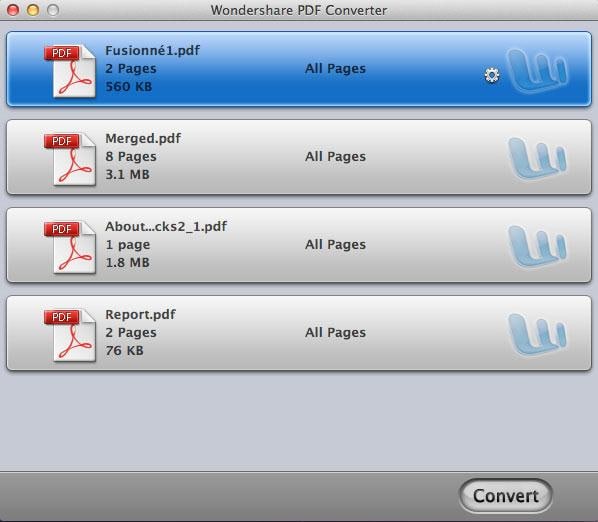
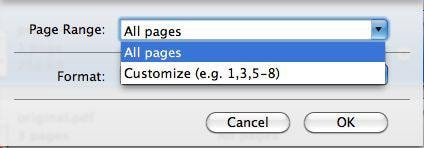
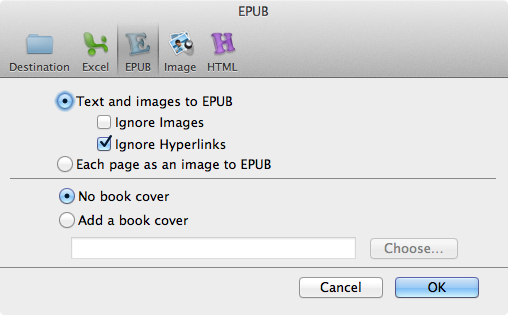
No comments:
Post a Comment