To convert scanned PDF files to editable formats, you need a PDF tool which should support OCR (Optical Character Recognition), because only with OCR technology, text in scanned PDF files is recognizable. Here I strongly recommend you the 6-in-1 PDF Converter Pro. It is the tool that has helped me convert scanned PDF to Word, Text, while with the layout, graphics, hyperlinks greatly preserved. The following simple steps tell you how to convert scanned PDF to editable documents with Wondershare PDF Converter Pro.
Step 1. Download the Scanned PDF Converter
Click the download buttont to download the right version for your Mac or Windows PC. After you download the installation package, double-click it to finish the installation.
Try Scanned PDF Converter! Download the right version for your computer.
Step 2. Enable the OCR function
On PDF Converter Pro, to enable the OCR function, just drag and drop the scanned PDF you're going to convert to the app. And then on the pop-up, select the right language for the scanned PDF file and click the Enable OCR button.
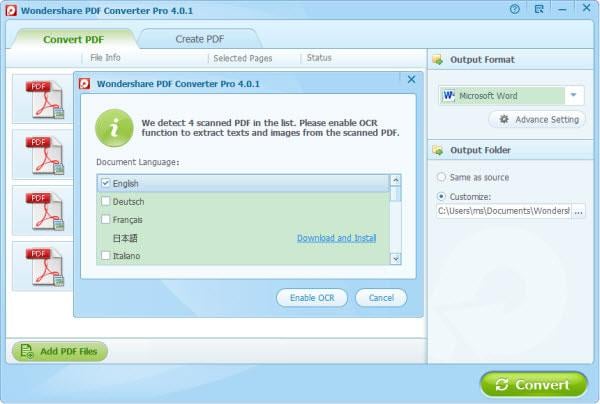
Note: When the scanned PDF file is in Japanese, Simplified Chinese, Chinese Traditional, or Korean, you need to click the Download and Install link to download the OCR component.
Step 3. Select the output format
On Windows PDF Converter Pro, select the output format from the output format drop-down list: Word, Text, PowerPoint, Excel, EPUB, HTML and so on. On Mac Scanned PDF Converter, click the little settings button to reveal the output format drop-down list. On it, choose a format as the output format for the upcoming output documents.
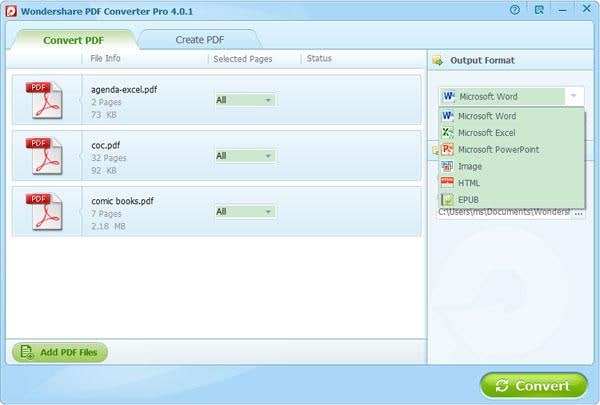
Step 4. Convert scanned PDF
Click the "Convert" button, then the OCR scanned PDF conversion could be done in a few minutes. After the conversion, you can open the destination folder to see the output format. Cool, right? The 6-in-1 PDF Converter Pro is really powerful enough in handling the task.


No comments:
Post a Comment